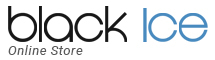Need Help?
Click on a Question/Topic below to get help.
Order Information
- What is my order status?
- What payment methods do you accept?
- When will my credit card be charged?
- How will the charge appear on my credit card?
- Do I have to pay sales tax?
- I need a copy of my invoice.
- Can I order without a credit card?
- What address should I enter in the billing information screen?
- Should I put spaces or dashes in the credit card number?
- Why are you not accepting my credit card?
- How do I start a new order?
Download Information
- How do I re-download software that I have purchased?
- How do I download?
- How do I get my serial # for my purchase?
- My serial # is not working.
- I've finished downloading, where do I find it?
Return Policy
Technical Support
- Why do I need to accept cookies?
- Are cookies a security risk?
- How do I set up my browser to accept cookies?
For assistance with the installation or use of your product, please visit Technical Support.
Privacy & Security
Order Information
Please follow the link below to log in: Log In
Forgot your password? Click Here
Forgot your password? Click Here
Still more questions? Back to Top
Orders must be placed with a Visa, MasterCard or American Express. To pay by Company Check or Bank Transfer, please contact our sales office by calling +1-(561)-757-4107
You can safely enter your entire credit card number via our secure server, which encrypts all submitted information.
You can safely enter your entire credit card number via our secure server, which encrypts all submitted information.
Still more questions? Back to Top
Your credit card will be charged the day after your purchase has been placed, and will appear on your statement within 1-3 business days depending on your Bank.
Still more questions? Back to Top
The charge will appear on your credit card as: “Black Ice Software LLC” or "BlackIce.com" depending on which shop you made the purchase.
Still more questions? Back to Top
BlackIce.com is a registered company in the State of Florida. The State of Florida does not have sales tax.
Still more questions? Back to Top
To View your Invoice, please log in with the link below:
Log In
Forgot your password? Click Here
Log In
Forgot your password? Click Here
Still more questions? Back to Top
At this time, the BlackIce.com On-Line Store only accepts Credit Cards as accpetable payment forms. To pay by Company Check or Bank Transfer, please contact our sales office by calling +1-(561)-757-4107
Still more questions? Back to Top
For credit card verification, you must enter the address exactly as it appears on your credit card statement. You do not need to enter a middle name or initial.
Still more questions? Back to Top
No. Your card number should be entered in as a continuous string of numbers.
Still more questions? Back to Top
Start hereto select the product you would like to order.
Still more questions? Back to Top
Download Information
To re-download software you have already purchased, you will need to go to your order information page. From here, either select the order which you need to re-download, or select 'Get Digital Goods' at the bottom of the page to view all the files you can re-download
Please follow the link below to log in:
Log In
Forgot your password? Click Here
Please follow the link below to log in:
Log In
Forgot your password? Click Here
Still more questions? Back to Top
You can download by either clicking the 'Save' button in the Download column on your order information page.
Where do I download the file?
You can download the file anywhere you like, just make sure that you remember the location where you saved it, and the name of the file. If you choose Desktop this will be easier for you to install the product once you have completed the download.
What will happen when I download?
Once the download starts, you will see a box pop up with a status bar, and a percentage that will climb to 100%.
What happens after I download?
After the download has completed, you will need to go to the location that you saved the file at and double click on the new icon to start the installation. Contact Technical Supportif you require any assistance.
Where do I download the file?
You can download the file anywhere you like, just make sure that you remember the location where you saved it, and the name of the file. If you choose Desktop this will be easier for you to install the product once you have completed the download.
What will happen when I download?
Once the download starts, you will see a box pop up with a status bar, and a percentage that will climb to 100%.
What happens after I download?
After the download has completed, you will need to go to the location that you saved the file at and double click on the new icon to start the installation. Contact Technical Supportif you require any assistance.
Still more questions? Back to Top
You can find your serial number(s) in your confirmation e-mail. If you do not have your confirmation e-mail, you can also retrieve your serial number by viewing the details of your purchase by logging in at the link below:
Log In
Forgot your password? Click Here
Log In
Forgot your password? Click Here
Still more questions? Back to Top
First, make sure you have the correct serial #. You can retrieve your serial # by logging in here. If you are still having trouble, please send and email to Impact Supportwith your Order Number, Serial Number, and a description of the issue you are encountering.
Still more questions? Back to Top
The best way to know where your download saved is to pay close attention to the "Save As" window at the beginning of the download process. Once you have clicked the download button and selected the option to save the file, you will be given the "Save As" window, which shows you exactly where your download is being saved to on your computer.
If you know the filename, you can do a search on your computer for it.
Do not rename the file you're downloading, it may cause installation problems.
If you know the filename, you can do a search on your computer for it.
Do not rename the file you're downloading, it may cause installation problems.
Still more questions? Back to Top
Return and Cancellations
BlackIce.com offers fully functioning evaluations of all its products (available here), which should be installed and used prior to purchasing in accordance with our End User License Agreement. All sales are final and all purchases are non-refundable in accordance with the BlackIce.com End User License Agreement
Still more questions? Back to Top
Technical Assistance
Cookies are placed on your browser for your convenience. When you place an order, information is written onto your hard drive. The next time you place an order, the system recognizes who you are and automatically enters your information into the form.
Because cookies read information on your hard drive, some think this means they give access to all the information on your computer. Our commerce system encrypts all cookies and they cannot be read by any other web page. The cookie actually contains no personal information, just a unique identifier for our system to recognize this browser.
Because cookies read information on your hard drive, some think this means they give access to all the information on your computer. Our commerce system encrypts all cookies and they cannot be read by any other web page. The cookie actually contains no personal information, just a unique identifier for our system to recognize this browser.
Still more questions? Back to Top
No. Because cookies read information on your hard drive, some think this means they give access to all the information on your computer. Our commerce system encrypts all cookies and they cannot be read by any other web page. The cookie actually contains no personal information, just a unique identifier for our system to recognize this browser.
Still more questions? Back to Top
If you're using Internet Explorer, go to the View menu and select Internet Options. Within the Internet Options window, select the Advanced tab at the top right, scroll down until you see a selection titled "Cookies" and make sure the "Always accept cookies" box is checked.
If you're using Mozilla Firefox, select the Tools menu --> Options. Under the 'Privacy' tab, check the box for 'Accept cookies from sites.'
If you're using Mozilla Firefox, select the Tools menu --> Options. Under the 'Privacy' tab, check the box for 'Accept cookies from sites.'
Still more questions? Back to Top